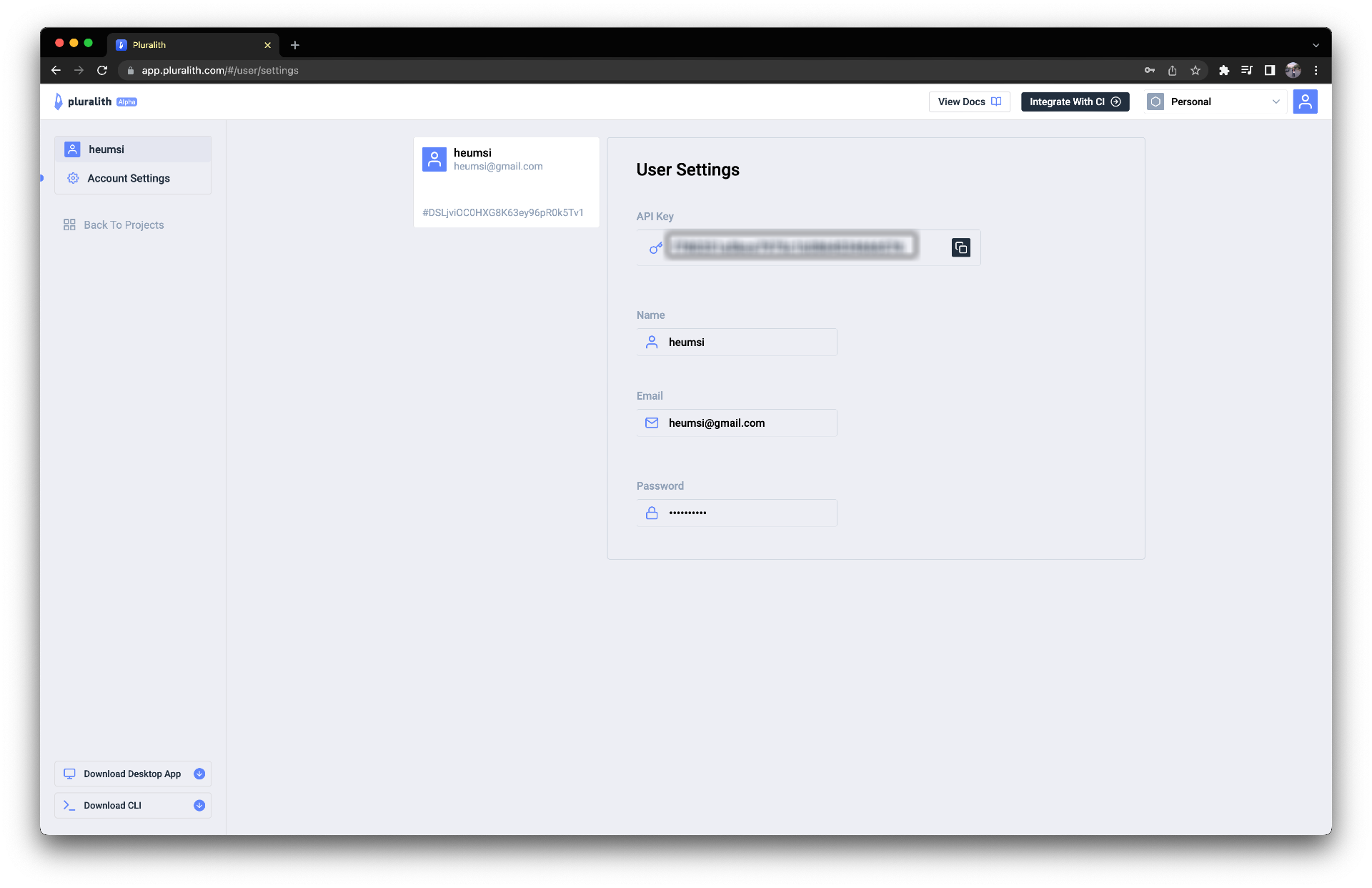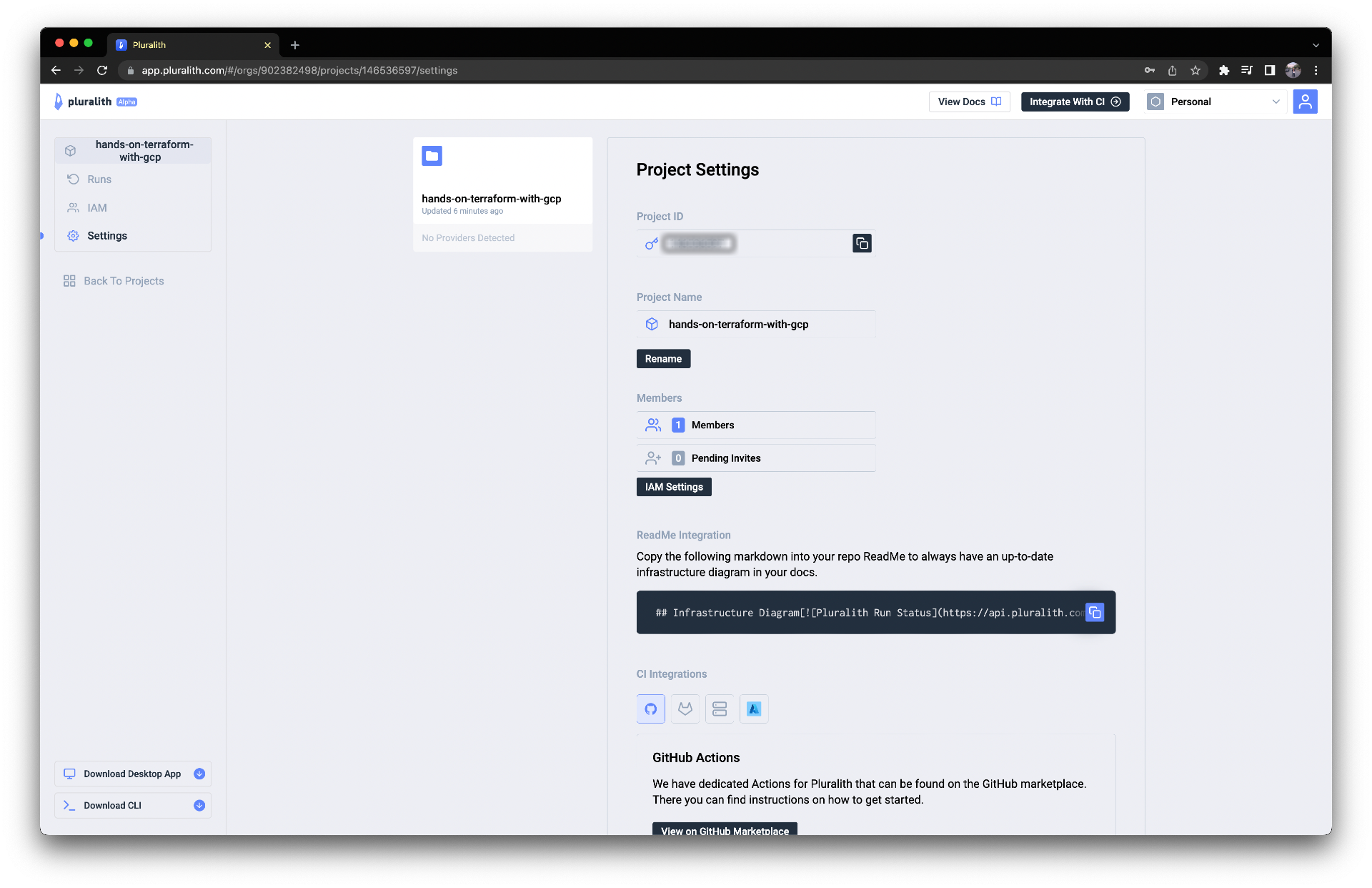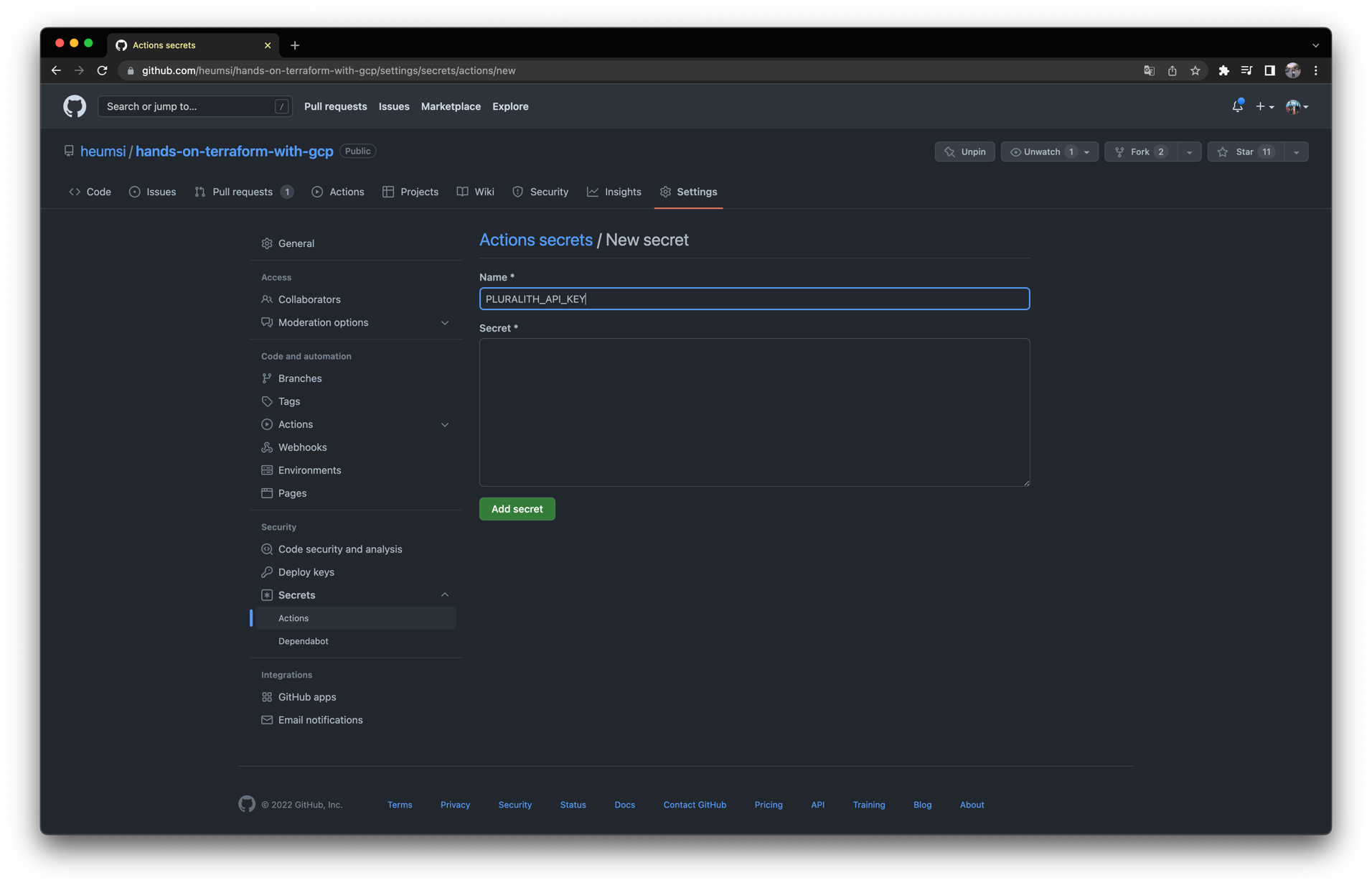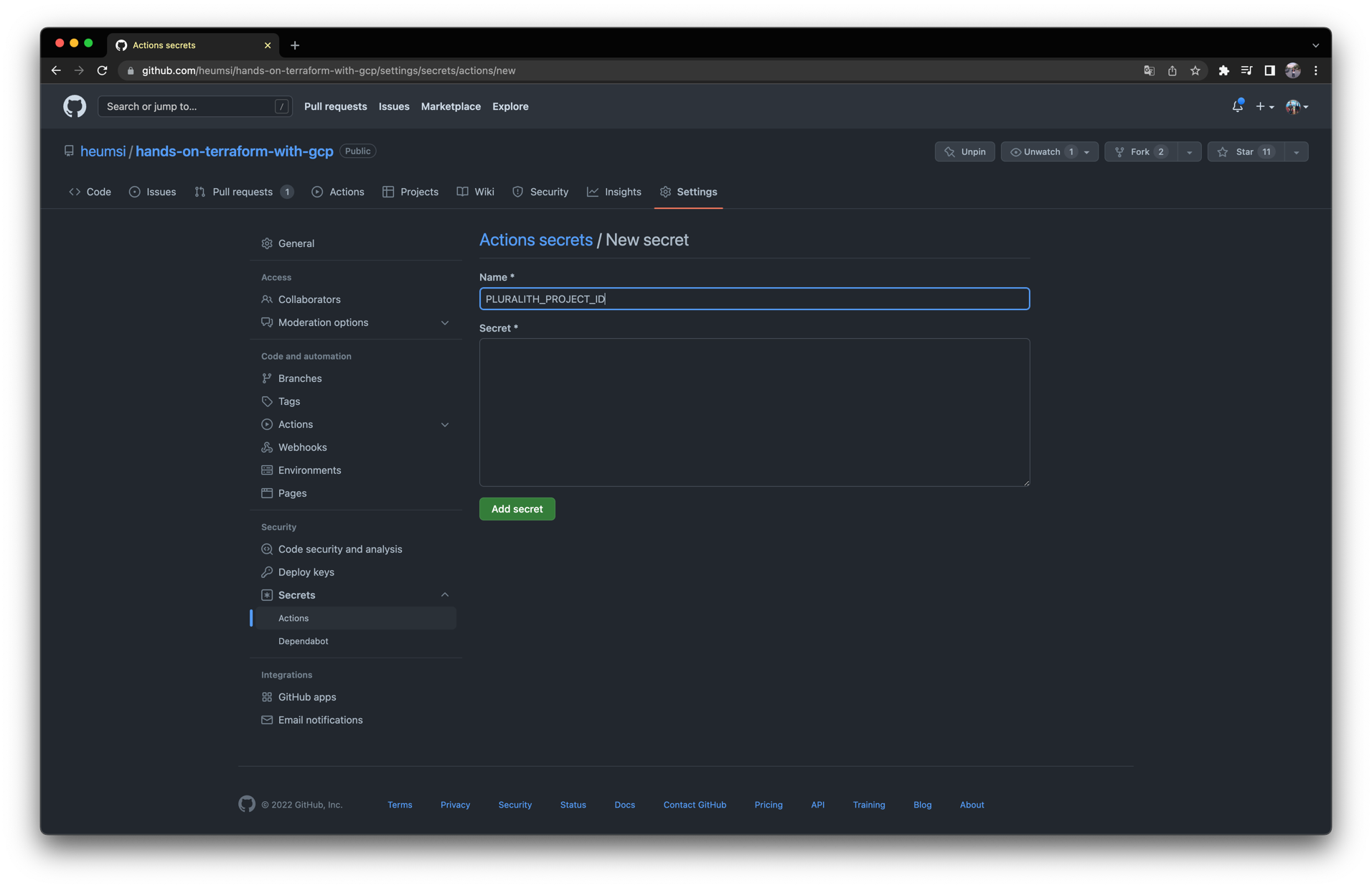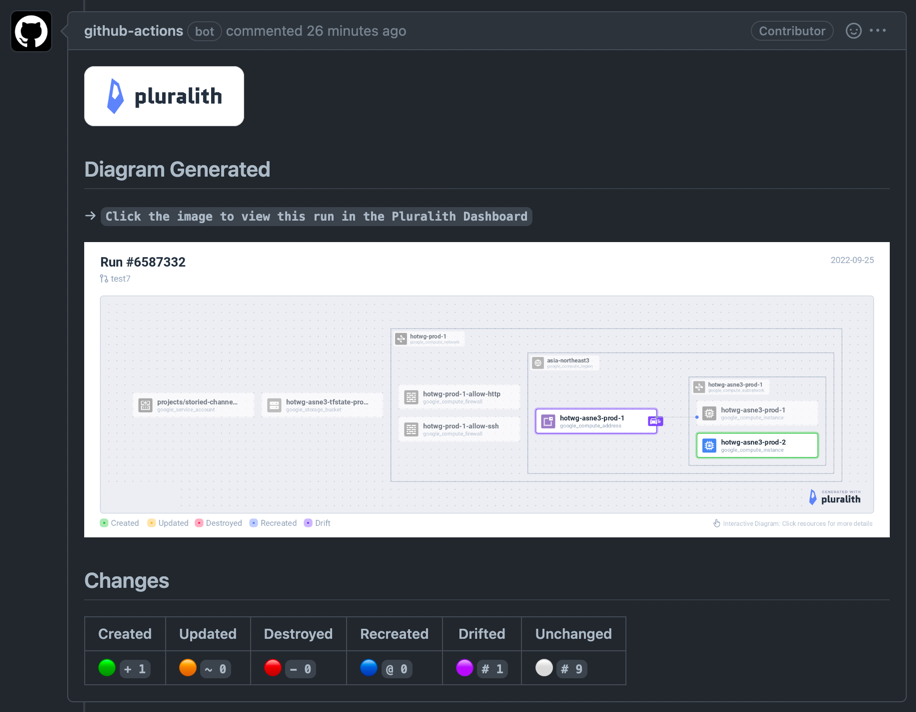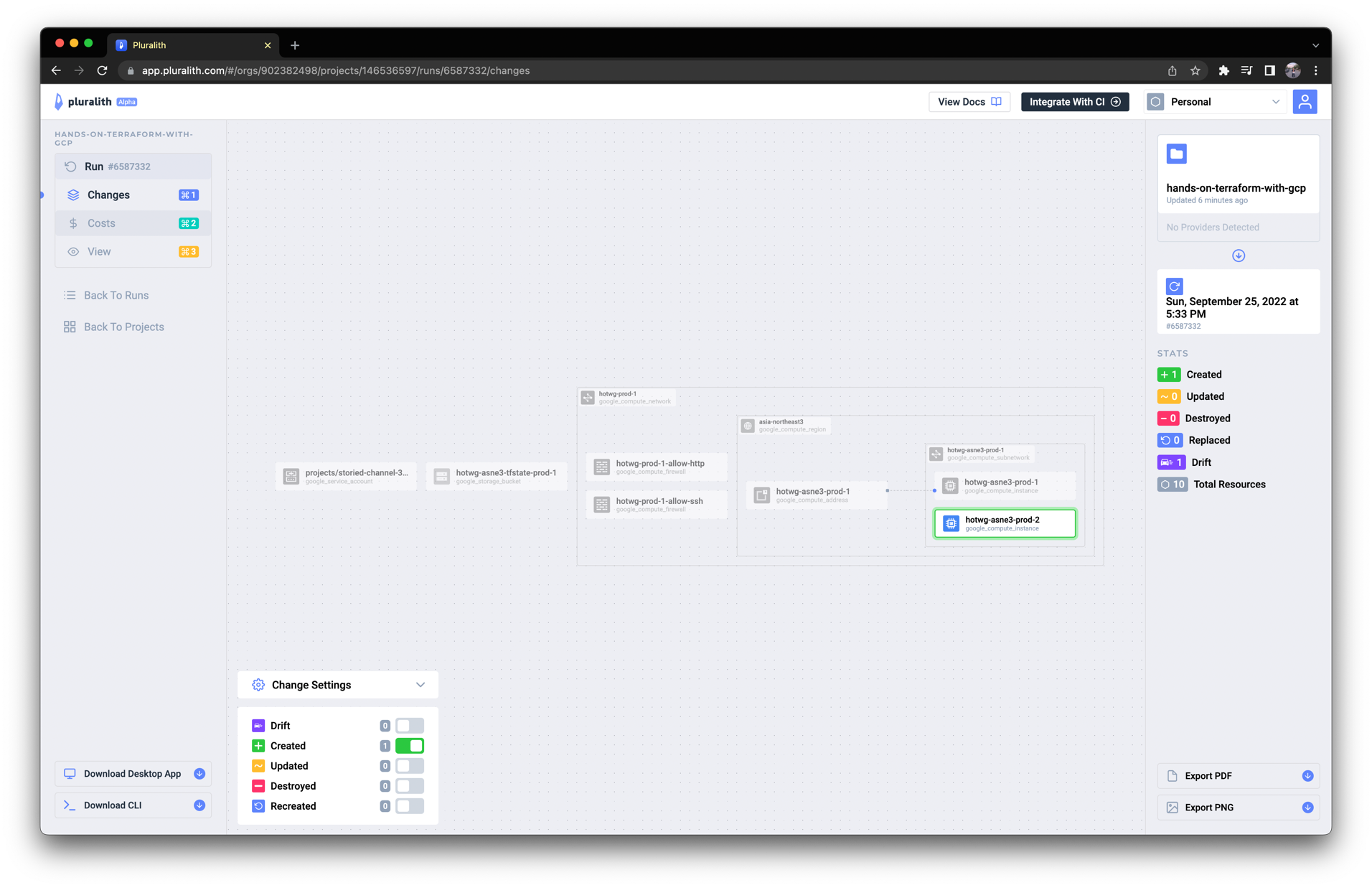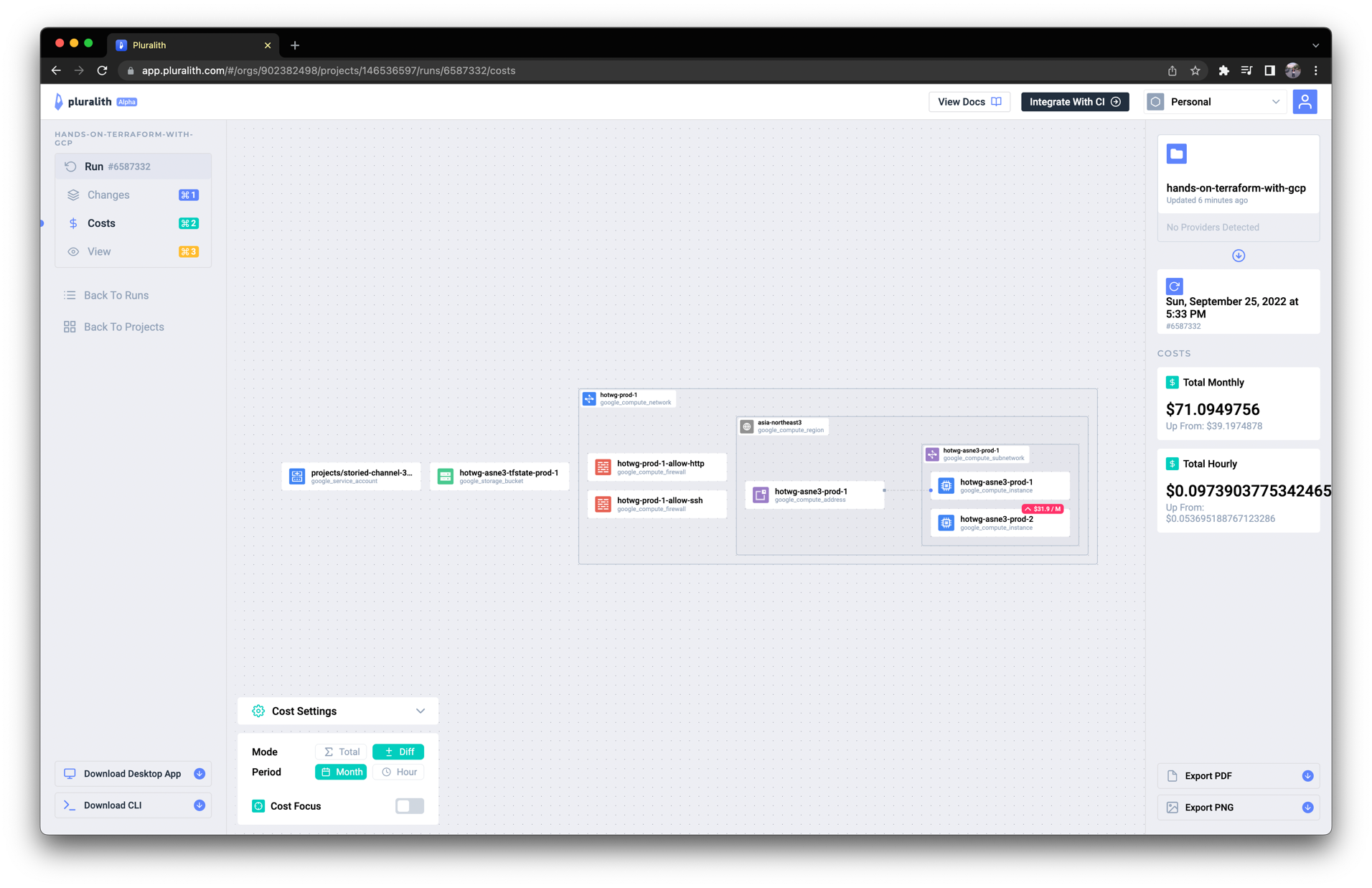변경되는 리소스 시각화하기
PR에서 어떤 리소스가 변화하는지 시각화해서 볼 수 있다면, 좀 더 빠르게 변화를 파악할 수 있을겁니다. 이번에는 Pluralith를 통해 리소스 변화를 시각화한 내용을 PR 코멘트에 자동으로 추가하는 작업을 해봅시다.
Pluralith 계정 만들기
Pluralith에 접속하여 Sign Up을 통해 계정을 생성합니다.
yaml 작성하기
.github/workflows/terraform-pr.yaml 에 다음을 추가합니다.
.github/workflows/terraform-pr.yaml
jobs:
...
pluralith:
runs-on: ubuntu-latest
env:
working-directory: ./practice
steps:
- name: Check out repository
uses: actions/checkout@v3
with:
ref: ${{ github.event.pull_request.head.ref }}
# Set up Terraform
- name: Setup Terraform
uses: hashicorp/setup-terraform@v1
with:
terraform_wrapper: false # This is recommended so the `terraform show` command outputs valid JSON
env:
GOOGLE_CREDENTIALS: ${{ secrets.GOOGLE_CREDENTIALS }}
# Init Terraform project
- name: Terraform Init
run: terraform init
working-directory: ${{ env.working-directory }}
env:
GOOGLE_CREDENTIALS: ${{ secrets.GOOGLE_CREDENTIALS }}
- name: Setup Infracost
uses: infracost/actions/setup@v2
# See https://github.com/infracost/actions/tree/master/setup for other inputs
# If you can't use this action, see Docker images in https://infracost.io/cicd
with:
api-key: ${{ secrets.INFRACOST_API_KEY }}
# Set up and authenticate Pluralith
- name: Pluralith Init
uses: Pluralith/actions/init@v1.1.0
with:
terraform-path: ${{ env.working-directory }}
api-key: ${{ secrets.PLURALITH_API_KEY }}
project-id: ${{ secrets.PLURALITH_PROJECT_ID }}
env:
GOOGLE_CREDENTIALS: ${{ secrets.GOOGLE_CREDENTIALS }}
# Run Pluralith to generate an infrastructure diagram and comment body
- name: Pluralith Run
uses: Pluralith/actions/run@v1.1.0
with:
title: \#${{ github.event.number }}
terraform-path: ${{ env.working-directory }}
show-changes: true
show-drift: true
show-costs: true # Requires Infracost to be set up in your pipeline
env:
GOOGLE_CREDENTIALS: ${{ secrets.GOOGLE_CREDENTIALS }}
# Post the generated diagram as a GitHub comment
- name: Pluralith Comment
uses: Pluralith/actions/comment@v1.1.0
with:
terraform-path: ${{ env.working-directory }}
behavior: hide-and-new
env:
GOOGLE_CREDENTIALS: ${{ secrets.GOOGLE_CREDENTIALS }}
전체 코드 보기
.github/workflows/terraform-pr.yaml
on:
pull_request:
branches:
- main
jobs:
terraform-pr:
runs-on: ubuntu-latest
defaults:
run:
working-directory: ./practice
steps:
- name: Checkout
uses: actions/checkout@v3
with:
ref: ${{ github.event.pull_request.head.ref }}
- name: Setup Terraform
uses: hashicorp/setup-terraform@v2
with:
terraform_version: 1.2.8
- name: Terraform Init
id: init
run: terraform init
env:
GOOGLE_CREDENTIALS: ${{ secrets.GOOGLE_CREDENTIALS }}
- name: Terraform Validate
id: validate
run: terraform validate
env:
GOOGLE_CREDENTIALS: ${{ secrets.GOOGLE_CREDENTIALS }}
- name: Terraform Format
id: fmt
run: terraform fmt -check
continue-on-error: true
env:
GOOGLE_CREDENTIALS: ${{ secrets.GOOGLE_CREDENTIALS }}
- name: Render terraform docs and push changes back to PR
uses: terraform-docs/gh-actions@main
with:
working-dir: ./practice
output-file: README.md
output-method: inject
git-push: "true"
recursive: "true"
- name: Terraform Plan
id: plan
run: terraform plan -no-color
continue-on-error: true
env:
GOOGLE_CREDENTIALS: ${{ secrets.GOOGLE_CREDENTIALS }}
- uses: actions/github-script@v6
if: github.event_name == 'pull_request'
env:
PLAN: "terraform\n${{ steps.plan.outputs.stdout }}"
GOOGLE_CREDENTIALS: ${{ secrets.GOOGLE_CREDENTIALS }}
with:
github-token: ${{ secrets.GITHUB_TOKEN }}
script: |
const output = `#### Terraform Format and Style 🖌\`${{ steps.fmt.outcome }}\`
#### Terraform Validation 🤖\`${{ steps.validate.outcome }}\`
<details><summary>Validation Output</summary>
\`\`\`\n
${{ steps.validate.outputs.stdout }}
\`\`\`
</details>
#### Terraform Plan 📖\`${{ steps.plan.outcome }}\`
<details><summary>Show Plan</summary>
\`\`\`tf\n
${process.env.PLAN}
\`\`\`
</details>
*Pusher: @${{ github.actor }}, Action: \`${{ github.event_name }}\`, Workflow: \`${{ github.workflow }}\`*`;
github.rest.issues.createComment({
issue_number: context.issue.number,
owner: context.repo.owner,
repo: context.repo.repo,
body: output
})
infracost:
runs-on: ubuntu-latest
permissions:
contents: read
pull-requests: write
env:
TF_ROOT: ./practice
# This instructs the CLI to send cost estimates to Infracost Cloud. Our SaaS product
# complements the open source CLI by giving teams advanced visibility and controls.
# The cost estimates are transmitted in JSON format and do not contain any cloud
# credentials or secrets (see https://infracost.io/docs/faq/ for more information).
INFRACOST_ENABLE_CLOUD: true
# If you're using Terraform Cloud/Enterprise and have variables or private modules stored
# on there, specify the following to automatically retrieve the variables:
# INFRACOST_TERRAFORM_CLOUD_TOKEN: ${{ secrets.TFC_TOKEN }}
# INFRACOST_TERRAFORM_CLOUD_HOST: app.terraform.io # Change this if you're using Terraform Enterprise
steps:
# If you use private modules, add an environment variable or secret
# called GIT_SSH_KEY with your private key, so Infracost can access
# private repositories (similar to how Terraform/Terragrunt does).
# - name: add GIT_SSH_KEY
# run: |
# ssh-agent -a $SSH_AUTH_SOCK
# mkdir -p ~/.ssh
# echo "${{ secrets.GIT_SSH_KEY }}" | tr -d '\r' | ssh-add -
# ssh-keyscan github.com >> ~/.ssh/known_hosts
- name: Setup Infracost
uses: infracost/actions/setup@v2
# See https://github.com/infracost/actions/tree/master/setup for other inputs
# If you can't use this action, see Docker images in https://infracost.io/cicd
with:
api-key: ${{ secrets.INFRACOST_API_KEY }}
# Checkout the base branch of the pull request (e.g. main/master).
- name: Checkout base branch
uses: actions/checkout@v2
with:
ref: '${{ github.event.pull_request.base.ref }}'
# Generate Infracost JSON file as the baseline.
- name: Generate Infracost cost estimate baseline
run: |
infracost breakdown --path=${TF_ROOT} \
--format=json \
--out-file=/tmp/infracost-base.json
# Checkout the current PR branch so we can create a diff.
- name: Checkout PR branch
uses: actions/checkout@v2
# Generate an Infracost diff and save it to a JSON file.
- name: Generate Infracost diff
run: |
infracost diff --path=${TF_ROOT} \
--format=json \
--compare-to=/tmp/infracost-base.json \
--out-file=/tmp/infracost.json
# Posts a comment to the PR using the 'update' behavior.
# This creates a single comment and updates it. The "quietest" option.
# The other valid behaviors are:
# delete-and-new - Delete previous comments and create a new one.
# hide-and-new - Minimize previous comments and create a new one.
# new - Create a new cost estimate comment on every push.
# See https://www.infracost.io/docs/features/cli_commands/#comment-on-pull-requests for other options.
- name: Post Infracost comment
run: |
infracost comment github --path=/tmp/infracost.json \
--repo=$GITHUB_REPOSITORY \
--github-token=${{github.token}} \
--pull-request=${{github.event.pull_request.number}} \
--behavior=hide-and-new
pluralith:
runs-on: ubuntu-latest
env:
working-directory: ./practice
steps:
- name: Check out repository
uses: actions/checkout@v3
with:
ref: ${{ github.event.pull_request.head.ref }}
# Set up Terraform
- name: Setup Terraform
uses: hashicorp/setup-terraform@v1
with:
terraform_wrapper: false # This is recommended so the `terraform show` command outputs valid JSON
env:
GOOGLE_CREDENTIALS: ${{ secrets.GOOGLE_CREDENTIALS }}
# Init Terraform project
- name: Terraform Init
run: terraform init
working-directory: ${{ env.working-directory }}
env:
GOOGLE_CREDENTIALS: ${{ secrets.GOOGLE_CREDENTIALS }}
- name: Setup Infracost
uses: infracost/actions/setup@v2
# See https://github.com/infracost/actions/tree/master/setup for other inputs
# If you can't use this action, see Docker images in https://infracost.io/cicd
with:
api-key: ${{ secrets.INFRACOST_API_KEY }}
# Set up and authenticate Pluralith
- name: Pluralith Init
uses: Pluralith/actions/init@v1.1.0
with:
terraform-path: ${{ env.working-directory }}
api-key: ${{ secrets.PLURALITH_API_KEY }}
project-id: ${{ secrets.PLURALITH_PROJECT_ID }}
env:
GOOGLE_CREDENTIALS: ${{ secrets.GOOGLE_CREDENTIALS }}
# Run Pluralith to generate an infrastructure diagram and comment body
- name: Pluralith Run
uses: Pluralith/actions/run@v1.1.0
with:
title: \#${{ github.event.number }}
terraform-path: ${{ env.working-directory }}
show-changes: true
show-drift: true
show-costs: true # Requires Infracost to be set up in your pipeline
env:
GOOGLE_CREDENTIALS: ${{ secrets.GOOGLE_CREDENTIALS }}
# Post the generated diagram as a GitHub comment
- name: Pluralith Comment
uses: Pluralith/actions/comment@v1.1.0
with:
terraform-path: ${{ env.working-directory }}
behavior: hide-and-new
env:
GOOGLE_CREDENTIALS: ${{ secrets.GOOGLE_CREDENTIALS }}
Secret 추가하기
위 yaml을 보면 다음 두 개의 Github Repository의 Secret을 사용하는 부분이 보입니다.
${{ secrets.PLURALITH_API_KEY }}${{ secrets.PLURALITH_PROJECT_ID }}
이 값들은 다음처럼 Pluralith 웹 대시보드에서 확인하실 수 있습니다.
웹 Github Repository Web UI로 들어가 다음처럼 PLURALITH_API_KEY 와 PLURALITH_PROJECT_ID Secret을 작성해줍시다.
결과 확인하기
이제 작성한 Github Action이 잘 작동하는지 확인해봅시다.
먼저 위 변경사항을 다음처럼 커밋하고 푸시합니다.
$ git add .github/
$ git commit -m "Add pluralith job in github action on pr"
$ git push origin main
이제 새 브랜치를 만들고, google_compute_instance 를 하나 더 추가해봅시다.
modules/compute/main.tf
...
resource "google_compute_instance" "hotwg_asne3_prod_2" {
name = "hotwg-asne3-prod-2"
machine_type = "e2-medium"
zone = "asia-northeast3-c"
boot_disk {
initialize_params {
image = "debian-cloud/debian-11"
}
}
network_interface {
subnetwork = var.subnetwork.id
# access_config {
# nat_ip = var.nat_ip.address
# }
}
service_account {
email = var.service_account.email
scopes = ["cloud-platform"]
}
tags = ["allow-http", "allow-ssh"]
metadata = {
ssh-keys = "default:ssh-rsa AAAAB3NzaC1yc2EAAAADAQABAAABgQCwdCxPcVEslNkuIA508cd8xRucUIIdKy8PNdHzoFLOzt1HXUtDD6y/pVmqEut4P6DMPPt7WNI8JkqBL7a9FlFIHmLK5hR7aHVKJt7bL/bHacdIH3MagjfwRBmHGY2kTEP+/WSVW6bhqyI5P5dFy22RZt7POqvvzCYnp5rzzl8JBDOjjtLmQz1XwK0Hoa5ue3W1GX8N+TxUo5/psNM4WhHHPZRkRr/lSZqhO4QfwjGK3K88YVyR0kZWWCDsEW/zRZrJgU9/q8oU161Fu/vTZBDw9FoYRfCQ1FfjAw1Wpp1ftXI3hkAyGFf9Ezvfuv5teVO0JnAs5HQ7h8BFw92J45AUSAXcG/yoezqMj/vW3FP08geQhLCZaohc70A5PNkBv90ByACebsOaQ6dbrcdzlZr2KMe2noT9zyr0KMcDmrB7wyUf8jqdRJE7HY4epK+VNwqeZnpvj3n+fHURD2k+Bs8Cpoa6FYfXYW1iRCb+Xe7V7eqHBHTvtGz9o2SfY2a/cC8= user@AL02261967.local"
}
}
전체 코드 보기
modules/compute/main.tf
resource "google_compute_instance" "hotwg_asne3_prod_1" {
name = "hotwg-asne3-prod-1"
machine_type = "e2-medium"
zone = "asia-northeast3-c"
boot_disk {
initialize_params {
image = "debian-cloud/debian-11"
}
}
network_interface {
subnetwork = var.subnetwork.id
access_config {
nat_ip = var.nat_ip.address
}
}
service_account {
email = var.service_account.email
scopes = ["cloud-platform"]
}
tags = ["allow-http", "allow-ssh"]
metadata = {
ssh-keys = "default:ssh-rsa AAAAB3NzaC1yc2EAAAADAQABAAABgQCwdCxPcVEslNkuIA508cd8xRucUIIdKy8PNdHzoFLOzt1HXUtDD6y/pVmqEut4P6DMPPt7WNI8JkqBL7a9FlFIHmLK5hR7aHVKJt7bL/bHacdIH3MagjfwRBmHGY2kTEP+/WSVW6bhqyI5P5dFy22RZt7POqvvzCYnp5rzzl8JBDOjjtLmQz1XwK0Hoa5ue3W1GX8N+TxUo5/psNM4WhHHPZRkRr/lSZqhO4QfwjGK3K88YVyR0kZWWCDsEW/zRZrJgU9/q8oU161Fu/vTZBDw9FoYRfCQ1FfjAw1Wpp1ftXI3hkAyGFf9Ezvfuv5teVO0JnAs5HQ7h8BFw92J45AUSAXcG/yoezqMj/vW3FP08geQhLCZaohc70A5PNkBv90ByACebsOaQ6dbrcdzlZr2KMe2noT9zyr0KMcDmrB7wyUf8jqdRJE7HY4epK+VNwqeZnpvj3n+fHURD2k+Bs8Cpoa6FYfXYW1iRCb+Xe7V7eqHBHTvtGz9o2SfY2a/cC8= user@AL02261967.local"
}
}
resource "google_compute_instance" "hotwg_asne3_prod_2" {
name = "hotwg-asne3-prod-2"
machine_type = "e2-medium"
zone = "asia-northeast3-c"
boot_disk {
initialize_params {
image = "debian-cloud/debian-11"
}
}
network_interface {
subnetwork = var.subnetwork.id
# access_config {
# nat_ip = var.nat_ip.address
# }
}
service_account {
email = var.service_account.email
scopes = ["cloud-platform"]
}
tags = ["allow-http", "allow-ssh"]
metadata = {
ssh-keys = "default:ssh-rsa AAAAB3NzaC1yc2EAAAADAQABAAABgQCwdCxPcVEslNkuIA508cd8xRucUIIdKy8PNdHzoFLOzt1HXUtDD6y/pVmqEut4P6DMPPt7WNI8JkqBL7a9FlFIHmLK5hR7aHVKJt7bL/bHacdIH3MagjfwRBmHGY2kTEP+/WSVW6bhqyI5P5dFy22RZt7POqvvzCYnp5rzzl8JBDOjjtLmQz1XwK0Hoa5ue3W1GX8N+TxUo5/psNM4WhHHPZRkRr/lSZqhO4QfwjGK3K88YVyR0kZWWCDsEW/zRZrJgU9/q8oU161Fu/vTZBDw9FoYRfCQ1FfjAw1Wpp1ftXI3hkAyGFf9Ezvfuv5teVO0JnAs5HQ7h8BFw92J45AUSAXcG/yoezqMj/vW3FP08geQhLCZaohc70A5PNkBv90ByACebsOaQ6dbrcdzlZr2KMe2noT9zyr0KMcDmrB7wyUf8jqdRJE7HY4epK+VNwqeZnpvj3n+fHURD2k+Bs8Cpoa6FYfXYW1iRCb+Xe7V7eqHBHTvtGz9o2SfY2a/cC8= user@AL02261967.local"
}
}
이제 변경사항을 커밋하고, 새 브랜치로 푸시합니다.
그리고 main 브랜치로 PR을 생성하면 다음처럼 Github Action의 결과가 잘 나온 것을 확인할 수 있습니다.
또한 다이어그램 이미지를 클릭하면 다음처럼 Pluralith 웹 대시보드에서 좀 더 자세하게 확인할 수 있습니다.