들어가며
Commitizen은 git commit 관리 및 프로젝트 versioning 자동화에 매우 유용한 도구다. 이전에 "Commitizen으로 커밋, 버전 관리하기" 글을 통해 Commitizen이 무엇이고 어떻게 쓰는지를 소개했었다. 저 글을 쓴 이후에도 나는 쭈욱 잘 쓰고있다.
그렇게 쭈욱 쓰다보니 경우에 따라서 Commitizen을 커스터마이징하여 쓰고 싶을 때도 종종 있었는데, 커스터마이징하는 정확한 방법을 잘 몰라서 공식 문서 읽는 것을 미뤄만 뒀다. 그러다 이번 기회에 공식 문서를 정독하며 커스터마이징하는 방법을 살펴보았다.
이 글에서는 Commitizen 설정을 차근차근 커스터마이징해나가는 과정에 대해 소개해보려한다. Commitizen을 커스터마이징해서 쓰고 싶은 분들에게 이 글이 도움이 되면 좋겠다.
Commitizen을 처음 접하는 분들에겐 이 내용이 어려울 수 있다. 만약 Commitizen에 대해 먼저 알고싶다면 이전에 작성한 글인 "Commitizen으로 커밋, 버전 관리하기"을 먼저 읽어보기를 권장한다.
설정 파일 생성하기
Commitizen 설정 값은 다음 중 하나의 파일에 작성한 뒤, 프로젝트 루트 경로에 저장하면 된다.
pyproject.tomlcz.toml혹은.cz.tomlcz.yaml혹은.cz.yamlcz.json혹은.cz.json
이 중에서 pyproject.toml 은 파이썬을 안쓰는 분들에게는 좀 낯설 수 있는데, 이 파일은 파이썬 프로젝트에서 메타 정보를 담을 때 사용되는 파일이다.
나머지 파일 포맷은 여타 다른 라이브러리 설정 파일들과 비슷한 형태같다.
설정 파일은 .yaml 포맷에 담는게 아무래도 이쁜거 같으니, 먼저 다음처럼 .cz.yaml 을 만든 뒤 다음처럼 작성한다.
# .cz.yaml
commitizen:
name: cz_conventional_commits사실
cz init명령어로.cz.yaml파일을 만들어도 된다. 다만 여기서는 처음부터 직접 작성해본다.
프리셋 살펴보기
name 에는 다음과 같은 값들이 들어갈 수 있다.
cz_conventional_commitscz_jiracz_commitizen_emojicz_customize
이 중 위에 3개는 프리셋이다. 즉 미리 만들어진 설정 값들이고, 그냥 가져다 쓰면 알아서 적용된다.
그리고 마지막 cz_customize 는 이 글에서 목적으로하는 커스터마이징을 할 때 사용한다.
커스터마이징하기 앞서, 먼저 위 3개의 프리셋을 간단히 살펴보자.
cz_conventional_commits
conventional commits 을 따르는 설정이다. 이는 프리셋의 기본 값으로 위처럼 설정 파일을 따로 작성하지 않으면 이 설정을 그대로 따르게 된다. 아마 Commitizen을 사용하는 거의 대부분의 사람들이 이 프리셋을 그대로 사용하지 않을까 싶다.
셸에서 cz c 했을 때 등장하는 모습은 다음과 같다.
가장 마지막에 최종 커밋의 형태가 나온다.
$ cz c
? Select the type of change you are committing (Use arrow keys)
fix: A bug fix. Correlates with PATCH in SemVer
feat: A new feature. Correlates with MINOR in SemVer
» docs: Documentation only changes
style: Changes that do not affect the meaning of the code (white-space, formatting, missin
refactor: A code change that neither fixes a bug nor adds a feature
perf: A code change that improves performance
test: Adding missing or correcting existing tests
build: Changes that affect the build system or external dependencies (example scopes: pip,
ci: Changes to our CI configuration files and scripts (example scopes: GitLabCI)
? What is the scope of this change? (class or file name): (press [enter] to skip)
README.md
? Write a short and imperative summary of the code changes: (lower case and no period)
프로젝트 소개 부분에 있는 오타를 수정한다
? Provide additional contextual information about the code changes: (press [enter] to skip)
프로젝트 소개에 이전에 잘못한 부분을 수정한다
? Is this a BREAKING CHANGE? Correlates with MAJOR in SemVer No
? Footer. Information about Breaking Changes and reference issues that this commit closes: (press [enter] to skip)
docs(README.md): 프로젝트 소개 부분에 있는 오타를 수정한다
프로젝트 소개에 이전에 잘못한 부분을 수정한다.cz_jira
이름 그대로 jira의 커밋 컨벤션을 따르는거 같은데, 사실 나도 안써봐서 잘 모른다.
셸에서 cz c 했을 때 등장하는 모습은 다음과 같다.
가장 마지막에 최종 커밋의 형태가 나온다.
$ cz c
? Git commit message (required):
프로젝트 소개 부분에 있는 오타를 수정한다
? Jira Issue ID(s) separated by spaces (required):
H-0001
? Workflow command (testing, closed, etc.) (optional):
? Time spent (i.e. 3h 15m) (optional):
1h
? Jira comment (optional):
프로젝트 소개 부분에 있는 오타를 수정한다 H-0001 #time 1hcz_commitizen_emoji
conventional commits 에 이모지가 붙은 형태다.
이 프리셋을 사용하려면 먼저 다음처럼 commitizen-emoji 패키지를 설치해야 한다.
$ pip install commitizen-emoji셸에서 cz c 했을 때 등장하는 모습은 다음과 같다.
가장 마지막에 최종 커밋의 형태가 나온다.
$ cz c
? Select the type of change you are committing (Use arrow keys)
🐛 fix: A bug fix
🎉 feat: A new feature
» 📜 docs: Documentation only changes
😎 style: Changes that do not affect the meaning of the code (white-space, formatting, missing semi-colons, e
🔧 refactor: A code change that neither fixes a bug nor adds a feature
🚀 perf: A code change that improves performance
🚦 test: Adding missing or correcting existing tests
🚧 build: Changes that affect the build system or external dependencies (example scopes: pip, docker, npm)
🛸 ci: Changes to our CI configuration files and scripts (example scopes: GitLabCI)
? Scope. Could be anything specifying place of the commit change (users, db, poll):
README.md
? Subject. Concise description of the changes. Imperative, lower case and no final dot:
프로젝트 소개 부분에 있는 오타를 수정한다
? Time spent (i.e. 3h 15m) (optional):
1h
? Tasks ID(s) separated by spaces (optional):
H-0001
? Is this a BREAKING CHANGE? No
? Body. Motivation for the change and contrast this with previous behavior:
프로젝트 소개에 이전에 잘못한 부분을 수정한다
📜 docs(README.md): 프로젝트 소개 부분에 있는 오타를 수정한다 >>> ⏰ 1h >>> Tasks: #H-0001
프로젝트 소개에 이전에 잘못한 부분을 수정한다커스터마이징 시작하기
위 프리셋을 안쓰고, 내가 원하는대로 설정 값을 작성하고 싶다면, 직접 Commitizen 설정 파일을 작성하며 커스터마이징 해야한다. 프리셋도 살펴봤으니 이제 본격적으로 커스터마이징을 시작해보자.
먼저 다음처럼 .cz.yaml 에서 name 의 값을 cz_customize 로 수정하고 customize 을 추가한다.
# .cz.yaml
commitizen:
name: cz_customize
customize:프리셋을 쓰지 않고, 직접 커스터마이징해서 쓰겠다는 표현이다.
그리고 대부분의 커스터마이징 설정 값들은 customize: 내에 담길 예정이다.
질문 작성하기
가장 먼저할 일은 cz c 명령어 시에 어떤 질문 리스트를 보여줄 것인가를 결정하는 일이다.
.cz.yaml 을 다음처럼 수정한다.
# .cz.yaml
commitizen:
name: cz_customize
customize:
questions: - choices: - name: new feature value: feature - name: bug fix value: bug fix - name: config value: config - name: breaking changes value: break message: 'Select type:' name: type type: list - message: 'Changed files or directory scope:' name: changed_scope type: path - message: 'Input message:' name: message type: inputquestions 에 대한 내용을 추가했다. 이 값들은 cz c 하면 제일 먼저 보이는 질문들이다.
questions 는 message, name, type 키를 가진 오브젝트를 담으며, type 값에 따라 choices와 같은 키가 추가로 붙기도 한다.
이 type 값의 종류는 위에 등장한 input, path, list 말고 더 있는데,
이에 대해 더 궁금하면 공식 문서를 참고하자.
questions 내 오브젝트들은 각각이 하나의 질문이 되며 유저는 이 질문에 대한 값을 입력하게 된다.
사용자가 입력한 값은 name 으로 정의한 변수에 담기게 되는데, 예를 들어 사용자가 Select type: 질문에 config 를 입력했다면,
type 이라는 변수에는 config 라는 값이 담기게 되는 것이다.
메시지 템플릿 작성하기
이제 커밋 메시지 형태를 구성해보자.
.cz.yaml 을 다음처럼 수정한다.
# .cz.yaml
commitizen:
name: cz_customize
customize:
questions:
- choices:
- name: new feature
value: feature
- name: bug fix
value: bug fix
- name: config
value: config
- name: breaking changes
value: break
message: 'Select type:'
name: type
type: list
- message: 'Changed files or directory scope:'
name: changed_scope
type: path
- message: 'Input message:'
name: message
type: input
example: '[bug fix] (README.md) Fix Typo' message_template: '[{{ type }}]{% if changed_scope %} ({{ changed_scope }}){% endif %} {{ message }}'example 과 message_template 을 추가했다.
example은 커밋 메시지의 예시를 보여준다.cz example명령 시 이 예시 문구가 출력된다.
message_template는 실제로 커밋 메시지를 구성하는 방식이다.- 위에서 입력받은 변수들을 가지고 메시지를 어떻게 구성할지에 대해 정의한다.
- 파이썬을 써본 사람들은 알겠지만, jinja2 템플릿 문법을 사용한다. (jinja2를 몰라도 상관없다. 다만 위같은 형태로 구성한다 정도만 알아도 충분하다.)
여기까지 작성하고 cz c 를 치면 다음과 같이 의도한대로 잘 작동하는 것을 알 수 있다.
$ cz c
? Select type: config
? Changed files or directory scope: .cz.yaml
? Input message: Add .cz.yaml
[config] (.cz.yaml) Add .cz.yaml실제로 git log를 통해 커밋 메시지를 확인해보자.
$ git log --oneline
e9e996c (HEAD -> main) [config] (.cz.yaml) Add .cz.yamlmessage_template 에서 정의한대로 메시지가 잘 작성되었다.
Bump 규칙과 메시지 작성하기
이쯤에서 cz bump 명령어를 실행해보자.
$ cz bump
[NO_VERSION_SPECIFIED]
Check if current version is specified in config file, like:
version = 0.4.3버전이 지정되지 않아서 아무런 일도 일어나지 않는다.
cz bump 를 제대로 실행시키기 위해 우리는 구체적으로 다음의 것들을 생각해야 한다.
- 어떤 메시지(feature, bug fix 등)를 담은 커밋을 bump 규칙에 포함시킬 것인지?
- 각 커밋 메시지는 Semantic Versioning에서 어디(MAJOR, MINOR, PATCH 등)에 해당하는지?
- bump 커밋 메시지는 어떤 내용을 담을지?
- 현재 버전은 몇이고, Versioning이 명시된 다른 파일이 있는지?
이러한 내용을 담아 .cz.yaml 을 다음처럼 수정하자.
# .cz.yaml
commitizen:
name: cz_customize
customize:
questions:
- choices:
- name: new feature
value: feature
- name: bug fix
value: bug fix
- name: config
value: config
- name: breaking changes
value: break
message: 'Select type:'
name: type
type: list
- message: 'Changed files or directory scope:'
name: changed_scope
type: path
- message: 'Input message:'
name: message
type: input
example: '[bug fix] (README.md) Fix Typo'
message_template: '[{{ type }}]{% if changed_scope %} ({{ changed_scope }}){% endif %} {{ message }}'
bump_pattern: feature|bug fix|config|break bump_map: break: MAJOR bug fix: PATCH config: PATCH feature: MINOR bump_message: '[bump] from $current_version to $new_version' tag_format: v$major.$minor.$patch$prerelease version: 0.0.0 version_files: - project.yaml:versionbump_pattern은 bump 규칙에 포함할 커밋 메시지의 패턴이다.- 커밋 메시지에
feature,bug fix,config,break이 포함되어 있다면 이 커밋은 bump 작업에 포함된다.
- 커밋 메시지에
bump_map은 각 커밋 메시지가 Semantic Versioning 중 어디에 해당하는지를 매핑에 대한 정의다.bump_pattern에서 정의한 커밋 메시지 패턴 값들을 키로 가지고, Semantic Versioning 하나를 값으로 가진다.- 예를 들어 bump할 때
config가 하나라도 있으면, 해당 bump는 MINOR 버전을 업데이트 한다.
bump_message는 bump 커밋 메시지에 대한 정의다.$current_version와$new_version로 직전 버전과 현재 bump하는 버전 값을 가져올 수 있다.
tag_format은 bump로 만들어지는 태그의 포맷이다.version은 현재 프로젝트의 버전이다.version_files은 Semantic Versioning이 명시된 다른 파일 목록과 키 또는 변수 목록이다.{파일 이름(경로 포함)}:{키 또는 변수 명}포맷으로 작성한다.- bump 시 이 목록의 아이템들도 같이 버전업을 한다.
- 항상 필요한 설정은 아닌데, 만약 프로젝트에서
.cz.yaml말고 다른 곳에서도 프로젝트 Versioning을 명시해주고 있다면 이 설정이 필요하다.
version_files 에 해당하는 project.yaml 을 생성한 뒤 다음처럼 작성하자.
# project.yaml
version: 0.0.0종종 프로젝트 내부에 프로젝트에 대한 메타 데이터를 명시한 별도의 파일을 만들어두곤 한다. 프로젝트 입장에서는
.cz.yaml은 그냥 커밋 관리 도구에 대한 설정 파일일 뿐이니,.cz.yaml에 의존할 게 아니라 위와 같은 별도의 메타 파일에 의존하는게 옳다고 판단하는 것이다. 마찬가지로.cz.yaml도 이 메타 파일에 의존하는 것이고, 이를cz.yaml에서version_files에 명시해주는 것이다.
지금까지의 변경사항을 커밋해두자.
$ git add .cz.yaml project.yaml
$ cz c
? Select type: config
? Changed files or directory scope: .cz.yaml, project.yaml
? Input message: Add versioning
[config] (.cz.yaml, project.yaml) Add versioning이제 cz bump 명령어를 실행해보자.
$ cz bump
Tag v0.0.0 could not be found.
Possible causes:
- version in configuration is not the current version
- tag_format is missing, check them using 'git tag --list'
? Is this the first tag created? Yes
[bump] from 0.0.0 to 0.0.1
tag to create: v0.0.1
increment detected: PATCH이번엔 성공적으로 잘 작동했다!
git log 명령어로 커밋 메시지와 태그가 잘 생성되었는지 확인해보자.
$ git log --oneline
e397a76 (HEAD -> main, tag: v0.0.1) [bump] from 0.0.0 to 0.0.1
74f5e18 [config] (.cz.yaml, project.yaml) Add versioning
06d292b [config] (.cz.yaml) Add .cz.yaml태그가 잘 생성된 것을 확인했다.
이제 이 bump 커밋이 프로젝트 내 어떤 부분을 수정했는지를 다음처럼 확인해보자.
$ git show e397a76
diff --git a/.cz.yaml b/.cz.yaml
- version: 0.0.0
+ version: 0.0.1
diff --git a/project.yaml b/project.yaml
-version: 0.0.0
+version: 0.0.1.cz.yaml 내 commitizen.version 의 값과 project.yaml 내 version 의 값을 모두 동일하게 수정한 것을 알 수 있다.
Changelog 관련 설정 작성하기
다음처럼 cz changelog 명령어를 실행해보자.
$ cz changelog
$ ls
CHANGELOG.md project.yaml실행 결과로 CHANGELOG.md 파일이 생성되었는데, 이 파일을 확인해보자.
$ cat changelog
## v0.0.1 (2022-06-25)
- [bump] from 0.0.0 to 0.0.1
- [config] (.cz.yaml, project.yaml) Add versioning
- [config] (.cz.yaml) Add .cz.yaml버전과 해당 버전에 포함되는 커밋 목록들을 나열하고 있다. 뭐 이렇게만 써도 문제는 없지만, 보통 Changelog에는 타입별로 커밋 목록들이 구분되어있는게 일반적이다. 이제 이를 위한 이제 커스터마이징 설정을 작성해보자.
먼저 공식문서에 따르면 Commitizen은 Changelog를 다음과 같은 포맷으로 작성한다고 한다.
# <version> (<date>)
## <change_type>
- **<scope>**: <message>우리의 CHANGELOG.md 에는 현재 ## <change_type> 이 없는 것을 알 수 있다.
.cz.yaml 을 다음처럼 수정하자.
# .cz.yaml
commitizen:
name: cz_customize
customize:
questions:
- choices:
- name: new feature
value: feature
- name: bug fix
value: bug fix
- name: config
value: config
- name: breaking changes
value: break
message: 'Select type:'
name: type
type: list
- message: 'Changed files or directory scope:'
name: changed_scope
type: path
- message: 'Input message:'
name: message
type: input
example: '[bug fix] (README.md) Fix Typo'
message_template: '[{{ type }}]{% if changed_scope %} ({{ changed_scope }}){% endif %} {{ message }}'
bump_pattern: feature|bug fix|config|break
bump_map:
break: MAJOR
bug fix: PATCH
config: PATCH
feature: MINOR
commit_parser: \[(?P<change_type>feature|bug fix|config|break)\](\s\((?P<scope>.*)\))?\s(?P<message>.*)? change_type_map: feature: Feature bug fix: Fix config: Config break: Break change_type_order: - Break - Feature - Fix - Config bump_message: '[bump] from $current_version to $new_version'
tag_format: v$major.$minor.$patch$prerelease
version: 0.0.0
version_files:
- project.yaml:version
changelog_file: 'CHANGELOG.md'추가된 부분을 하나씩 살펴보자.
commit_parser는 Changelog 를 만들기 위해 커밋을 파싱하는 패턴이다.- 파이썬의 정규표현식으로 작성한다.
- 전반적으로 패턴은
message_template으로 만들어지는 커밋 메시지 형태를 고려하여 작성한다. - 패턴 중간에 보면
change_type,scope,message있다. 위 Changelog 포맷에 들어가는 변수들이다.
change_type_map는commit_parser를 통해 파싱한 커밋 메시지에서change_type값에 대한 Alias 매핑이다.- 예를 들어
change_type이feature였던 커밋은 Changelog 내Feature하위 항목에 작성된다. - 이 설정 값은 필수는 아니다.
change_type_map을 이처럼 명시해주지 않으면, 기본적으로change_type값 그대로 Chnagelog 내 들어간다.
- 예를 들어
change_type_order은 Changelog 내change_type이 작성되는 순서를 정의한다.- 여기서는
Break->Feature->Fix->Config순으로 작성된다.
- 여기서는
changelog_file은cz changelog명령 실행 시, Changelog 가 작성되는 파일 이름이다.
여기까지 작성했으면 일단 기존의 CHANGELOG.md 파일은 삭제하고 변경한 내용을 커밋해두자.
$ rm CHANGELOG.md
$ git add .cz.yaml
$ cz c
? Select type: config
? Changed files or directory scope: .cz.yaml
? Input message: Add changelog config
[config] (.cz.yaml) Add changelog config이제 Changelog가 잘 작성되는지 확인해보자.
아까처럼 cz changelog 명령어를 실행해도 되지만, cz bump 와 함께 사용해보자.
다음처럼 cz bump 명령어에 --changelog 옵션을 추가해주면 된다.
$ cz bump --changelog
[bump] from 0.0.1 to 0.0.2
tag to create: v0.0.2
increment detected: PATCHbump 됨과 동시에 CHANGELOG.md 파일도 새로 생기게 되는데 잘 작성되었는지 확인해보자.
$ cat CHANGELOG.md
## v0.0.2 (2022-06-25)
### Config
- **.cz.yaml**: Add changelog config
## v0.0.1 (2022-06-25)
### Config
- **.cz.yaml, project.yaml**: Add versioning
- **.cz.yaml**: Add .cz.yaml아까와 다르게 ## change_type 추가 되고, 각 커밋이 잘 분류되었다!
하나 주의해야할게,
cz bump --changelog를 한다고 해서 bump 커밋에CHANGELOG.md생성 이력이 추가되는 것은 아니다.cz bump --changelog명령 이후git status로 확인해보면CHANGELOG.md는 아직 스테이징으로 올라오지 않은 것을 알 수 있다.$ git status 현재 브랜치 main 추적하지 않는 파일: (커밋할 사항에 포함하려면 "git add <파일>..."을 사용하십시오) CHANGELOG.md
CHANGELOG.md를 저장소에 담으려면 결국 커밋을 한번 더 찍어야 한다. 이게 귀찮기 때문에 사실 필자는CHANGELOG.md를 따로 생성하지 않고, Github Releases 에만 담는다. 이 글 후반부에서 이 방법에 대해 다룰 것이다.
pre-commit 사용하기
프로젝트에 커밋 찍을때 항상 cz c 명령어를 사용하면 문제가 없다.
그런데 누군가가 git commit 으로 커밋을 찍는다면, 커밋 메시지 규칙 항상 지켜지리란 법은 없다.
이 때문에 pre-commit 같은 툴로 커밋이 생성되기 전에 커밋 메시지가 규칙에 따라 잘 작성되었는지 확인해야 한다.
이제 pre-commit을 이용하여, 커밋할 때 커밋 메시지가 Commitizen에서 설정한 커밋 메시지 규칙대로 잘 작성되었는지 검증하는 작업을 추가해보자.
Commitizen에서는 cz check -m "커밋 메시지" 명령어를 통해 "커밋 메시지" 가 Commitizen에서 설정한 커밋 메시지 규칙을 따르는지 검증할 수 있다.
.cz.yaml 파일을 다음처럼 수정한다.
# .cz.yaml
commitizen:
name: cz_customize
customize:
questions:
- choices:
- name: new feature
value: feature
- name: bug fix
value: bug fix
- name: config
value: config
- name: breaking changes
value: break
message: 'Select type:'
name: type
type: list
- message: 'Changed files or directory scope:'
name: changed_scope
type: path
- message: 'Input message:'
name: message
type: input
example: '[bug fix] (README.md) Fix Typo'
message_template: '[{{ type }}]{% if changed_scope %} ({{ changed_scope }}){% endif %} {{ message }}'
bump_pattern: feature|bug fix|config|break
bump_map:
break: MAJOR
bug fix: PATCH
config: PATCH
feature: MINOR
commit_parser: \[(?P<change_type>feature|bug fix|config|break)\](\s\((?P<scope>.*)\))?\s(?P<message>.*)?
change_type_map:
feature: Feature
bug fix: Fix
config: Config
break: Break
change_type_order:
- Break
- Feature
- Fix
- Config
schema_pattern: \[(?P<change_type>feature|bug fix|config|break|bump)\](\s\((?P<scope>.*)\))?\s(?P<message>.*)? bump_message: '[bump] from $current_version to $new_version'
tag_format: v$major.$minor.$patch$prerelease
version: 0.0.0
version_files:
- project.yaml:version
changelog_file: 'CHANGELOG.md'schema_pattern는 커밋 메시지 검증을 위해 쓰이는 커밋 메시지 스키마다.cz check -m "메시지"명령 쓰이는 설정 값으로, 인자로 넘어온 메시지가 이 패턴을 따르는지 확인한다.- 파이썬 정규표현식으로 작성한다.
- 사실상
commit_parser와 동일하다.
변경 이력을 먼저 저장하자.
$ git add .cz.yaml
$ cz c
? Select type: config
? Changed files or directory scope: .cz.yaml
? Input message: Add schema_pattern for cz check
[config] (.cz.yaml) Add schema_pattern for cz check이제 cz check -m "메시지" 명령어로 잘 작동하는지 확인해보자.
$ cz check -m "[config] Valid Commit"
Commit validation: successful!
$ cz check -m "[config] (file) Valid Commit"
Commit validation: successful!
$ cz check -m "config: InValid Commit"
commit validation: failed!
please enter a commit message in the commitizen format.
commit "": "config: InValid Commit"
pattern: \[(?P<change_type>feature|bug fix|config|break)\](\s\((?P<scope>.*)\))?\s(?P<message>.*)?위처럼 규칙을 잘 따르는 메시지는 "successful" 을, 따르지 않는 메시지는 "failed" 를 반환하는 것을 알 수 있다.
이제 이를 pre-commit을 통해 사용해보자.
먼저 다음처럼 pre-commit 패키지를 설치한다.
$ pip install pre-commit
$ pre-commit -V
pre-commit 2.19.0.pre-commit-config.yaml 파일을 만든 뒤, 다음처럼 작성한다.
# .pre-commit-config.yaml
repos:
- repo: local
hooks:
- id: commitizen
name: My commitizen check
entry: cz
args: ['check', '--commit-msg-file', '.git/COMMIT_EDITMSG']
pass_filenames: false
language: system
stages: [commit-msg]이제 다음 명령어로 pre-commit 설치를 완료한다.
$ pre-commit install --hook-type commit-msg정말 잘 동작하는지 확인해보자.
cz c 가 아니라 git commit 으로 일부러 규칙에 어긋난 커밋 메시지로 커밋을 시도해본다.
$ git add .pre-commit-config.yaml
$ git commit -m "Add .pre-commit-config.yaml"
My commitizen check......................................................Failed
- hook id: commitizen
- exit code: 14
commit validation: failed!
please enter a commit message in the commitizen format.
commit "": "Invalid commit"
pattern: \[(?P<change_type>feature|bug fix|config|break)\](\s\((?P<scope>.*)\))?\s(?P<message>.*)?의도한대로 커밋에 실패했다!
이번엔 규칙을 따르는 커밋 메시지로 커밋을 시도해보자.
$ git commit -m "[config] (.pre-commit-config.yaml) Add cz check"
My commitizen check......................................................Passed
[main 1a0ca15] [config] (.pre-commit-config.yaml) Add cz check
1 file changed, 10 insertions(+)
create mode 100644 .pre-commit-config.yaml의도한대로 성공적으로 커밋이 찍혔다!
Github Actions으로 자동화하기
메뉴얼대로 사용하기
지금까지 Commitizen을 사용하는 것도 물론 충분히 좋다. 하지만 매번 버전을 올릴 때마다 개발자가 직접 cz bump 명령어를 실행해야 한다.
결국 cz bump 와 git push 를 매번 해줘야 하는데, 이게 매우 번거롭다.
Github Action을 사용하면 개발자가 직접 bump 할 일 없이, bump 와 Github Releases 작성을 자동화할 수 있다. 이를 한번 구현해보자.
먼저 .github/workflows/bump_version.yaml 를 만들고 다음처럼 작성한다.
# .github/workflows/bump_version.yaml
name: Bump version
on:
push:
branches:
- main
jobs:
bump-version:
if: "!startsWith(github.event.head_commit.message, '[bump]')"
runs-on: ubuntu-latest
name: "Bump version and create changelog with commitizen"
steps:
- name: Check out
uses: actions/checkout@v2
with:
token: "${{ secrets.GITHUB_TOKEN }}"
fetch-depth: 0
- name: Create bump and changelog
uses: commitizen-tools/commitizen-action@master
with:
github_token: ${{ secrets.GITHUB_TOKEN }}
changelog_increment_filename: body.md
- name: Release
uses: softprops/action-gh-release@v1
with:
body_path: "body.md"
tag_name: v${{ env.REVISION }}
env:
GITHUB_TOKEN: ${{ secrets.GITHUB_TOKEN }}Github Action을 사용해본 사람이라면 쉽게 알겠지만, 모르는 분들을 위해 위 내용에 대해 간략히 설명해본다.
- Github Repo의 main branch에 push 이벤트가 발생할 때 이 워크플로우가 실행된다.
- 이 때 커밋 메시지가
[bump]로 시작하지 않는 경우에만 실행하는 조건이 붙는다.- 로컬에서
cz bump명령어로 커밋 메시지를 만든 뒤 push 하는 경우를 고려한 조건이다. - 로컬에서 이미 bump한 경우 Github Action으로 또 bump할 필요가 없기 때문이다.
- 로컬에서
- 이 때 커밋 메시지가
- 워크 플로우 내용은 다음과 같다.
cz bump한 뒤 Github Repo로 커밋과 태그를 push한다.- Changelog 내용을 Releases에 게시한다.
여기까지 작성한 내용을 저장하자.
$ git add .github/
$ cz c
? Select type: config
? Changed files or directory scope: .github
? Input message: Add changelog and release action when bump commit on main
[config] (.github) Add changelog and release action when bump commit on main이제 Github Repo로 git push 하자.
$ git push origin main웹 브라우저에서 Github Repo에 들어가 Actions 탭을 확인해보면 다음처럼 워크플로우가 성공적으로 잘 작동한 것을 볼 수 있다.
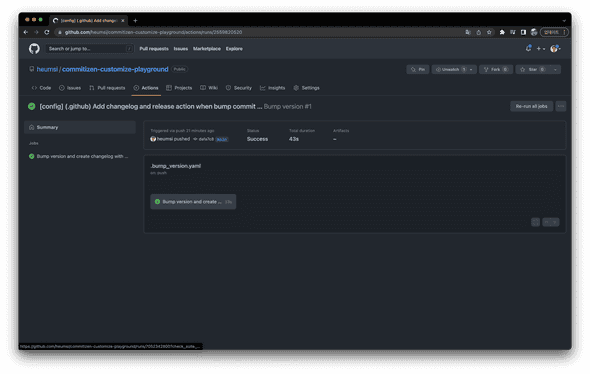
이제 Repo의 Code 탭에 들어와 확인해보면 bump 커밋이 생긴것과, Releases가 생성된 것을 볼 수 있다.
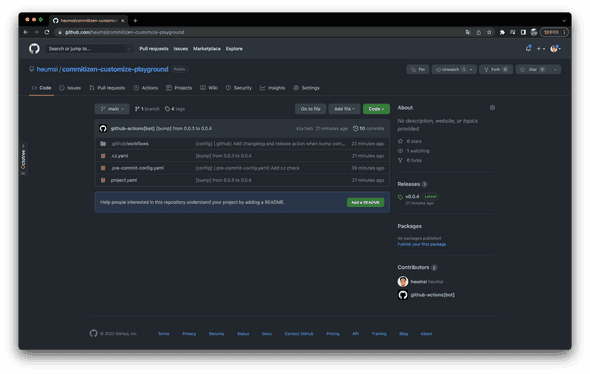
Releases를 클릭해 그 내용을 확인해보면 Changelog 내용이 잘 들어가있는 것을 확인할 수 있다.
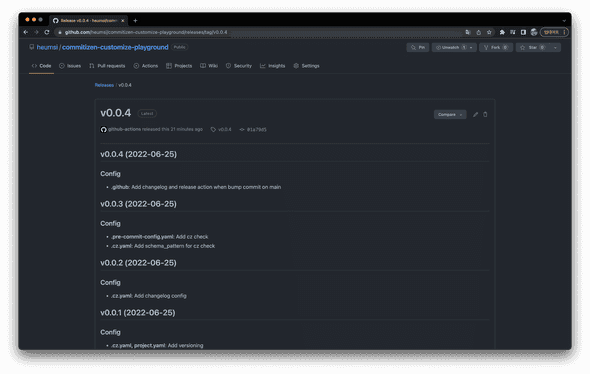
직접 커스터마이징 하기
위 내용은 공식 문서 메뉴얼에 있는 내용을 그대로 사용한 것이다. 그런데 이대로하면 Releases에 과거 버전부터 현재 버전까지 모든 내용이 담기게 된다. 버전이 업되고 커밋이 점점 많아지면 릴리즈 노트에 한 번에 많은 양이 담기게 된다. 또한 현재 릴리즈에 대한 내용만 있는게 아니라 관심 없는 이전의 내용도 한번에 봐야한다.
cz changelog "특정 버전 이름"명령어를 주면 모든 버전이 아닌 특정 버전에 대해서만 Changelog를 생성할 수 있다. 또한--dry-run옵션을 주면CHANGELOG.md파일을 생성하지 않고, stdout에 내용을 출력해준다.
Githun Action 워크 플로우를 수정하여, 현재 bump 되는 버전의 Changelog만 Releases에 담기도록 수정해보자.
.github/workflows/bump_version.yaml 을 다음처럼 수정한다.
# .github/workflows/bump_version.yaml
name: Bump version
on:
push:
branches:
- main
jobs:
bump-version:
if: "!startsWith(github.event.head_commit.message, '[bump]')"
runs-on: ubuntu-latest
name: "Bump version and create changelog with commitizen"
steps:
- name: Check out
uses: actions/checkout@v2
with:
token: "${{ secrets.GITHUB_TOKEN }}"
fetch-depth: 0
- name: Set git user uses: fregante/setup-git-user@v1 - name: Set up Python 3.9 uses: actions/setup-python@v2 with: python-version: 3.9 - name: Bump run: |> # Install commitizen. python -m pip install --upgrade pip pip install commitizen # Bump version. cz bump # Push bump commit and tag. git push origin main git push origin "HEAD:main" --tags # Save current version into environment var. echo "REVISION=$(cz version --project)" >> $GITHUB_ENV - name: Create Changelog run: |> # Create Changelog for release. cz changelog --dry-run ${{ env.REVISION }} > "body.md" - name: Release
uses: softprops/action-gh-release@v1
with:
body_path: "body.md"
tag_name: v${{ env.REVISION }}
env:
GITHUB_TOKEN: ${{ secrets.GITHUB_TOKEN }}이전에는 Commitizen 측에서 만들어둔 commitizen-tools/commitizen-action@master 워크 플로우를 가져다 사용했는데, 이제는 가져오지 않고 직접 워크플로우를 작성한다.
수정된 워크플로우는 다음과 같다.
- 뒤에 있을
git push를 위해 git 유저를 셋업한다. pip를 사용할 수 있도록python을 설치 및 셋업해둔다.pip로commitizen을 설치한다.cz bump명령어를 실행하고, 만들어진 bump 커밋과 태그를 push 한다.- 방금 bump 된 현재 버전을 저장해둔다.
cz changelog "현재 버전"명령으로 Changelog를 만들고, 이를 Releases에 작성한다.
변경 내용을 저장하고 git push 해보자.
$ git add .github/
$ cz c
? Select type: config
? Changed files or directory scope: .github
? Input message: Add step for changelog about only current version
[config] (.github) Add step for changelog about only current version
$ git push origin main다음처럼 Action이 잘 성공한 뒤 Releases가 의도한대로 잘 작성된 것을 알 수 있다.
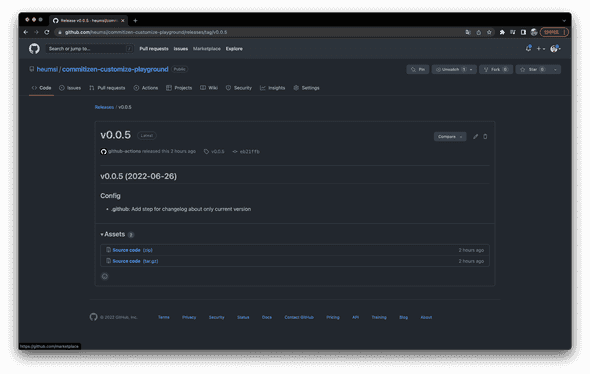
나가며
사실 커스터마이징할려면 생각보다 작성해야할게 많기 때문에, 되도록이면 기존에 있는 프리셋을 사용하기를 권장한다. 내 경험상 대부분 따로 설정안하고 프리셋 기본 값인 Conventional Commit을 따라가도 충분했다. 그럼에도, 일반적인 상황이 아니거나 이미 나름의 커밋 규칙이 있는 팀들은 Commitizen을 커스터마이징해서 사용하지 않을까 싶다.
개인적으로 Commitizen은 간단하면서도 참 잘만든 도구라 생각한다. Semantic Versioning에 묶여있기는 하지만, 아직까지 Semantic Versioning이 별로라 생각든적이 잘 없다. 다른 Versioning 방법으로 Calander Versioning이 있기는 한데, 글쎄? 아직까진 굳이 Semantic Versioning과 Commitizen을 쓰지 않을 이유를 찾지 못했다.
추후에 이렇게 쓰다 문제가 생기게 되면, 그 때 다시 관련 글을 적어봐야겠다.
여기서 실습한 내용은 여기에서 확인할 수 있다.
참고한 글
아래 내용들을 참고했다.